This is default featured slide 1 title
Lorem ipsum dolor sit amet, consectetur adipisicing elit, sed do eiusmod tempor incididunt ut labore et dolore magna aliqua. Ut enim ad minim veniam. blogger theme by BTemplates4u.com.
This is default featured slide 2 title
Lorem ipsum dolor sit amet, consectetur adipisicing elit, sed do eiusmod tempor incididunt ut labore et dolore magna aliqua. Ut enim ad minim veniam. blogger theme by BTemplates4u.com.
This is default featured slide 3 title
Lorem ipsum dolor sit amet, consectetur adipisicing elit, sed do eiusmod tempor incididunt ut labore et dolore magna aliqua. Ut enim ad minim veniam. blogger theme by BTemplates4u.com.
This is default featured slide 4 title
Lorem ipsum dolor sit amet, consectetur adipisicing elit, sed do eiusmod tempor incididunt ut labore et dolore magna aliqua. Ut enim ad minim veniam. blogger theme by BTemplates4u.com.
This is default featured slide 5 title
Lorem ipsum dolor sit amet, consectetur adipisicing elit, sed do eiusmod tempor incididunt ut labore et dolore magna aliqua. Ut enim ad minim veniam. blogger theme by BTemplates4u.com.
Monday, November 12, 2012
Tuesday, October 9, 2012
Users & Roles SAP: Oracle
Operating System Users
Database Roles
All authorizations
Operator activities, but no read or write authorizations.
Read and write authorizations to work with BR*Tools command options, and therefore the DBA functions in the Computer Center Management System (CCMS).
Operating System Users and Groups, Database Users and Roles
UNIX
Operating
System
Users
|
Operating System
Group
|
Database
Role
|
Database
Users
|
ora<dbsid>
|
dba
oper
|
SYSDBA
SYSOPER
|
OPS$ORA<DBSID>
|
<sapsid>adm
|
dba
oper
|
SYSDBA
SYSOPER
|
OPS$<SAPSID>ADM
|
Windows
Operating
System
Users
|
Operating System
Group
|
Database
Role
|
Database
Users
|
<sapsid>adm
|
ORA_<SID>_DBA
ORA_<SID>_OPER
|
SYSDBA
SYSOPER
|
(SYS)
OPS$<DOMAIN>\<SAPSID>ADM
|
SAPSERVICE<SID>
|
ORA_<SID>_DBA
ORA_<SID>_OPER
|
SYSDBA
SYSOPER
|
OPS$<DOMAIN>\SAPSERVICE<SID>
|
OPS$ Database User
BR*Tools Database User
Environment Variables (Windows) - Oracle and BR tools
Setting Up Archiving - SAP : Oracle
Use
Prerequisites
Parameter
|
Note
|
log_archive_start
= true
|
Preset by SAP
|
log_archive_dest =
<directory>/<file prefix>
|
Part of the file name
|
log_archive_format =
<Oracle default>
|
Use the Oracle default
|
Procedure
SQLPLUS> startup mount
SQLPLUS> alter database archivelog;
SQLPLUS> alter database open;
SQLPLUS> archive log list
Source: http://help.sap.com/saphelp_nw04/helpdata/en/e3/92fdd1fada9e4d87be08c217639c1f/content.htm
Saturday, February 4, 2012
How to Generate Solution Manager key
Below are the mentioned steps to generate solution manager key. It is mandatory to use solution manager key during installation of ecc5 and above versions of SAP
1 - Go to transaction SMSY
2 - Right click on system entry and select Create new system
3 - Enter the system name (3 chars), Product (SAP ECC), Product version (can select from the list)
4 - Save your entries
5 - Select System --> Other Configuration.
enter the SID you have created earlier. Enter the Server name or the host name.
6 - Click on generate "Installation/Upgrade"
It will show the solution manager key which should be copied to the installation wizard.
if you do not currently have Solution Manager you should click here
Monday, January 30, 2012
How to setup VPN Server on Linux
Basic Configuration:
Disable firewall
1 - Go to networking settings and enable ipforwarding and enter gateway
To run vpn server
2 - Install pptpd
Apt-get install pptpd
Or go to yast than software management than install pptpd
3 - Configure pptpd Server
vi /etc/pptpd.conf
localip 192.168.0.1
remoteip 192.168.0.100-200,192.168.0.222
/etc/init.d/pptpd restart
Condition:
If pptpd doesn’t start or restart edit below mentioned file as per details
Solution:
vi /etc/pptpd.conf
change”option /etc/ppp/options.ppp0” to “option /etc/ppp/options.pptp”
rcpptpd start
Now it will start pptpd
4 -Edit file options.pptp
Change noauth to auth save file
Ms-dns 8.8.8.8
Ms-dns 8.8.4.4
5 - Add users
Echo “ *” >> /etc/ppp/chap-secrets
6 - add the following line into etc/ppp/ip-up
/sbin/ifconfig $1 mtu 1400
7 -Enable IP forwarding
Uncomment this line in /etc/sysctl.conf
Net.ipv4.ip_forward=1
Than use these commands
/usr/sbin/iptables –P FORWARD ACCEPT
/usr/sbin/iptables --table nat –A POSTROUTING –o eth0 –j MASQUERADE
Monday, January 23, 2012
sap erp 6 ehp4 installation steps with maxdb part20
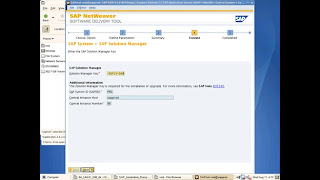
Previous Page First Page Next Page
sap erp 6 ehp4 installation steps with maxdb part19
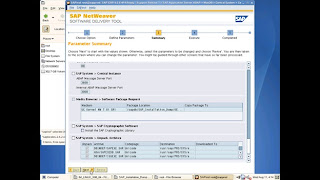
Previous Page First Page Next Page
sap erp 6 ehp4 installation steps with maxdb part17
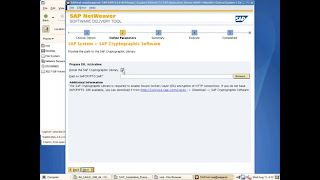
Previous Page First Page Next Page





















